Fox News Flash top headlines for April 15
Fox News Flash top headlines are here. Check out what's clicking on Foxnews.com.
Websites seem sluggish and downloads take forever. It’s frustrating — especially when you’re paying for high-speed internet.
First, make sure it's not just you. When I'm unsure if slow speeds or timeouts are part of a bigger issue, I hit Down Detector to see if others are reporting the same problem. Tap or click for a direct link and a few other tricks if a website won't load.
If that’s not the issue, it could be a moocher. Yes, your neighbors or someone else could be piggybacking off your connection. Tap or click here to check what’s connected to your network.

Person using computer. (iStock)
There could be another culprit you might not have considered. Your Internet Service Provider could be throttling your speed. Here’s a smart way to check what’s going on behind the scenes. All you need is a VPN.
First things first: Finding the right VPN
A VPN creates a secure bridge between your device(s) and the internet, encrypting your online traffic from all forms of interference, snooping, and censorship.
Usually, a free VPN will sell your data and collect everything — and I mean everything — that you do when you're using it. And a free VPN will slow your connection down while collecting all your data. It's free for a reason. You are paying with your data, and boom, it starts. You get more spam, targeted ads, and maybe even more robocalls.
You want a VPN that doesn't harvest and sell your information and works across several devices. Most of all, it must be easy to use. I use and recommend ExpressVPN, a sponsor of my national radio show.
Is your ISP throttling you?
Before turning on your VPN, check your internet speed. You can Google search for "speed test in your browser, but I use Speedtest.net.
- Go to Speedtest.net and click "Go" in the middle of the screen. It will automatically detect test servers near your location.
- For the first test, use the server it chooses. Afterward, you can try other servers around the country if you want.
- It will quickly tell you the ping, upload, and download speed of your connection. Write this down.
Now that you know your internet speed, turn on your VPN. Run Speedtest.net again and compare speeds with and without an active VPN.
In most cases, internet speeds will be a bit slower when connected to any VPN. A VPN hides the IP address that ISPs use to see who’s connected. Here’s the clue: If your internet speed is slower without a VPN active, your ISP is most likely throttling you.
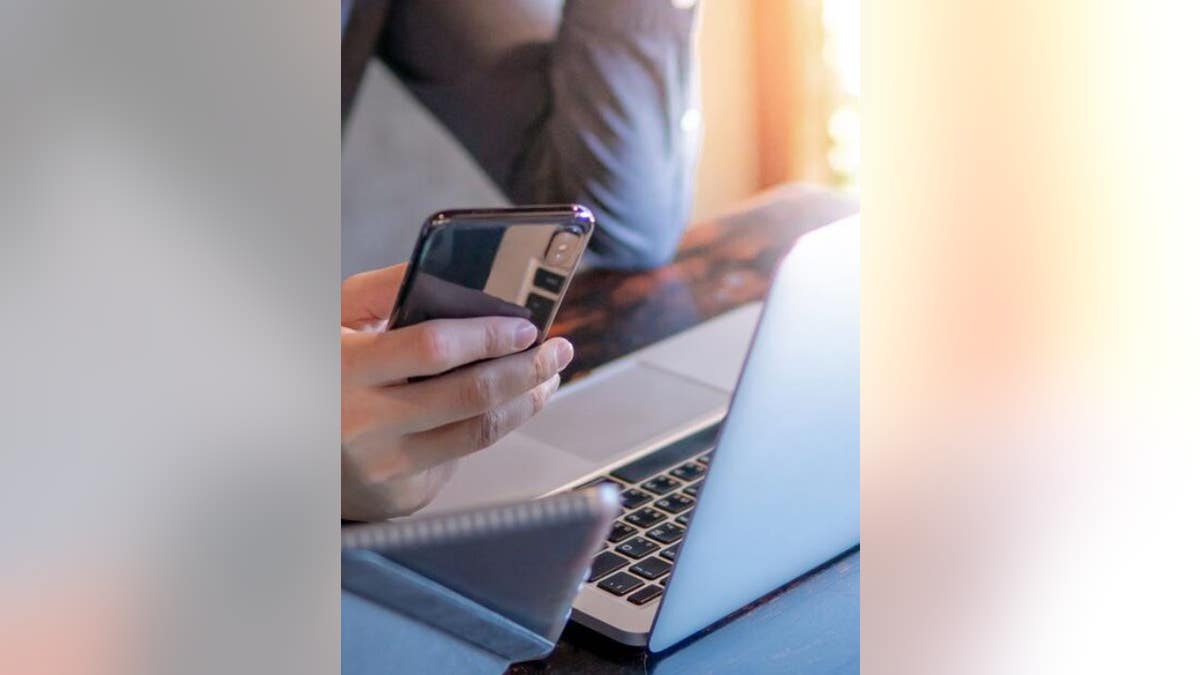
In the image, a man uses his iPhone and laptop computer at his desk. (iStock)
I suggest doing tests when you and your neighbors aren't on video calls or streaming. Avoid the morning when everyone is taking meetings or the evening when we all fire up Netflix. Repeat this test several times over a few days to find an average.
If you find your speeds are much better with a VPN, call your ISP to find out what's going on. They can speed up your connection in many cases without even making a house call.
How to speed up your internet if you’re not being throttled
If your speed test shows faster speeds without the VPN, it’s time to get to work to improve your connection.
First, try updating your router’s firmware. You get additional features and improvements of the new firmware, and your router will receive essential security updates.
Usually, you have the option to check, review, download, and install your router’s new firmware on its administration page. The exact steps depend on your router’s make and model, so check the router manufacturer’s support site for detailed directions.
Not sure how to access your router’s administrator settings to do the update? Tap or click here for the easiest way to find your router’s password and IP address.

Close up shot of a person using a computer (iStock)
That’s just the start. Tap or click here for 9 more steps to speed up your Wi-Fi. I’ll show you how to spot interferences, where to place your router, and more.
Bonus Tip: Stop Facebook tracking, secret camera trick and why you see ads when you stream
In this podcast, I help three callers who are in tough spots. One wants to protect her son from malicious gamers. Another wants expensive cameras for cheap prices. I'm sharing a few tech tricks you can use to save money and protect your privacy. I've also got the scoop on a secret Facebook setting that stops tracking.
Check out my podcast "Kim Komando Today" on Apple, Google Podcasts, Spotify, or your favorite podcast player.
Listen to the podcast here or wherever you get your podcasts. Just search for my last name, "Komando."
What digital lifestyle questions do you have? Call Kim's national radio show and tap or click here to find it on your local radio station. You can listen to or watch The Kim Komando Show on your phone, tablet, television, or computer. Or tap or click here for Kim's free podcasts.
Copyright 2022, WestStar Multimedia Entertainment. All rights reserved. By clicking the shopping links, you’re supporting my research. As an Amazon Associate, I earn a small commission from qualifying purchases. I only recommend products I believe in.
Learn about all the latest technology on The Kim Komando Show, the nation's largest weekend radio talk show. Kim takes calls and dispenses advice on today's digital lifestyle, from smartphones and tablets to online privacy and data hacks. For her daily tips, free newsletters, and more, visit her website at Komando.com.

