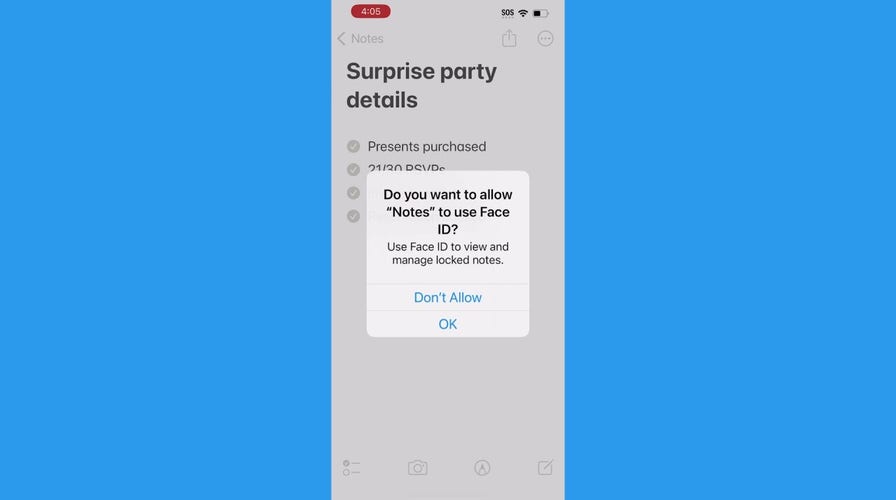How to lock your Apple iPhone Notes
Kurt "The CyberGuy" Knutsson reveals steps on how you can lock any of your Notes on your Apple iPhone in order to secure your privacy.
You've got tech trouble? I've got a solution. We recently received an email from Linda who lives in Hemet, California. She wrote in about her concerns over phone theft and the potential ease with which someone could charge products using a lost or stolen phone's apps. Here's what she asked us:
If a phone is lost or stolen, can't they just pull up the app and charge products easily?
Thanks for the question, Linda. The short answer is no, not if you have set a passcode on your device and they can't guess it. Then you did the second most important protection by enabling two-factor authentication or 2FA. If you've done these two things, there's a good shot that they won't be able to get into your phone at all to get to those apps to charge products. You can also erase everything on your phone remotely and remove it from your Apple or Google accounts.
Listen, we know losing a phone can be incredibly stressful for many different reasons. Dealing with all the logistics can be a nightmare, on top of the privacy and security concerns of your information being exposed. Not to mention Linda's concern over the risk of fraudulent charges through apps. We hope to ease some of your worries with some tips to prevent unauthorized charges on your lost or stolen phone.
Tips to prevent unauthorized charges on your lost or stolen phone
Use "Find My" to locate and secure your lost iPhone
The first thing you should do if you think your iPhone is lost or stolen is access "Find My" to help you locate it. Depending on where it is, you may figure out if you can simply pick it up or if it was actually lost or stolen.
How to locate your iPhone using another Apple device
On another iPhone, iPad, or iPod touch, you can:
- Open the Find My app and tap the Devices tab to see your iPhone on a map
- You can also tap the name of your iPhone to see it on the map. Once you've located it, you can perform the following: Tap Play Sound to make it ring Tap Directions to get directions to its locations You can also get notifications when it is found by toggling on the button next to Notify When Found You can also Mark As Lost by tapping on the blue Activate button below the words Mark As Lost. Follow the onscreen instructions to Mark as Lost, keeping the following in mind: Passcode: If your iPhone, iPad, iPod touch, or Apple Watch doesn’t have a passcode, you’re asked to create one now. For a Mac, you must create a numerical passcode, even if you already have a password set up on your Mac. This passcode is distinct from your password and is only used when you mark your device as lost. Contact information: For iPhone, iPad, iPod touch, Mac, or Apple Watch, the contact information and message appear on the device’s Lock Screen. For AirPods or iPhone Wallet with MagSafe, the information appears when someone tries to connect with your device. When the device has been marked as lost, you see Activated below the Mark As Lost section. If the device isn’t connected to a network, when you mark it as lost, you see Pending until the device goes online again.
- Tap Play Sound to make it ring
- Tap Directions to get directions to its locations
- You can also get notifications when it is found by toggling on the button next to Notify When Found
- You can also Mark As Lost by tapping on the blue Activate button below the words Mark As Lost. Follow the onscreen instructions to Mark as Lost, keeping the following in mind: Passcode: If your iPhone, iPad, iPod touch, or Apple Watch doesn’t have a passcode, you’re asked to create one now. For a Mac, you must create a numerical passcode, even if you already have a password set up on your Mac. This passcode is distinct from your password and is only used when you mark your device as lost. Contact information: For iPhone, iPad, iPod touch, Mac, or Apple Watch, the contact information and message appear on the device’s Lock Screen. For AirPods or iPhone Wallet with MagSafe, the information appears when someone tries to connect with your device. When the device has been marked as lost, you see Activated below the Mark As Lost section. If the device isn’t connected to a network, when you mark it as lost, you see Pending until the device goes online again.
- Passcode: If your iPhone, iPad, iPod touch, or Apple Watch doesn’t have a passcode, you’re asked to create one now. For a Mac, you must create a numerical passcode, even if you already have a password set up on your Mac. This passcode is distinct from your password and is only used when you mark your device as lost.
- Contact information: For iPhone, iPad, iPod touch, Mac, or Apple Watch, the contact information and message appear on the device’s Lock Screen. For AirPods or iPhone Wallet with MagSafe, the information appears when someone tries to connect with your device.
- When the device has been marked as lost, you see Activated below the Mark As Lost section. If the device isn’t connected to a network, when you mark it as lost, you see Pending until the device goes online again.
If you are certain your phone is stolen or stolen and it seems unlikely you will be able to retrieve it, you can remotely erase all data on the device. You can do so by tapping Erase This Device. It will ask you to confirm by clicking Continue - Note: ALL content and settings will be erased when this iPhone connects to the internet. If Find My network is enabled, you will still be able to locate this iPhone.
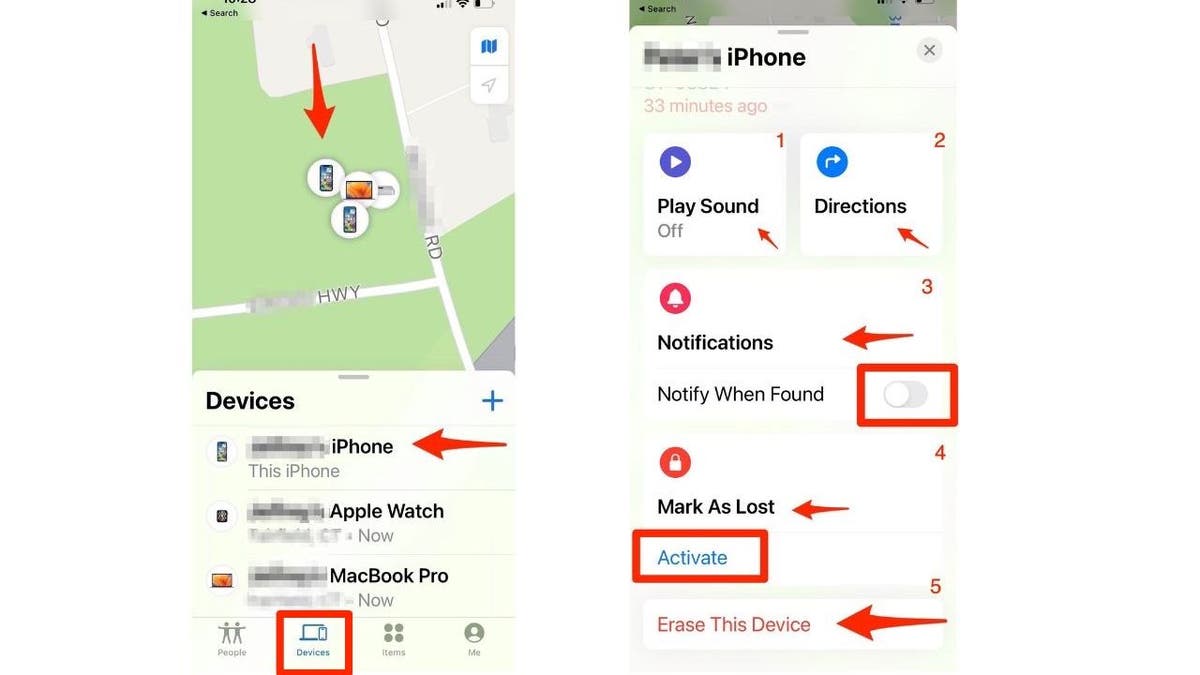
If you are certain your phone is stolen or stolen and it seems unlikely you will be able to retrieve it, you can remotely erase all data on the device. You can do so by tapping Erase This Device. (Kurt Knutsson)
How to locate your Android using another Android device
- On a browser, go to android.com/find
- Sign in to your Google Account. If you have more than one device: At the top of the sidebar, select the lost device. If your lost device has more than one user profile: Sign in with a Google Account that's on the main or personal profile.
- If you have more than one device: At the top of the sidebar, select the lost device.
- If your lost device has more than one user profile: Sign in with a Google Account that's on the main or personal profile.
- The lost device gets a notification.
- On the map, you'll get info about where the device is. The location is approximate and may not be accurate. If your device can't be found, you may find its last known location, if available.
- The location is approximate and may not be accurate.
- If your device can't be found, you may find its last known location, if available.
- If you get a prompt, tap Enable lock & erase.
- Select what you want to do: Play sound: Rings your device at full volume for 5 minutes, even if it's set to silent or vibrate. Secure device: Locks your device with your PIN or password. If you don't have a lock, you can set one. To help someone return your device to you, you can add a message or device number to the lock screen. Erase device: Permanently deletes all data on your device but may not delete SD cards. After you erase it, Find My Device won't work on the device.
- Play sound: Rings your device at full volume for 5 minutes, even if it's set to silent or vibrate.
- Secure device: Locks your device with your PIN or password. If you don't have a lock, you can set one. To help someone return your device to you, you can add a message or device number to the lock screen.
- Erase device: Permanently deletes all data on your device but may not delete SD cards. After you erase it, Find My Device won't work on the device.
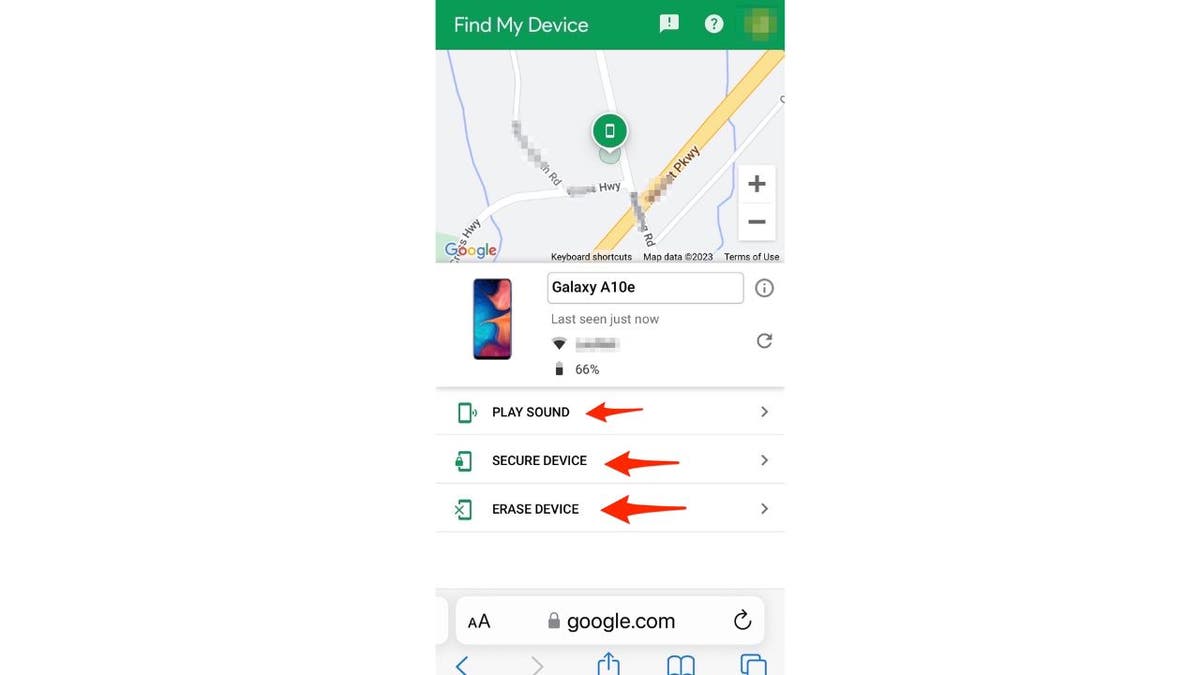
Play sound, secure device, or erase your device. (Kurt Knutsson)
HOW TO FIND A LOST WINDOWS LAPTOP
Remove the device from any accounts you can
After you remotely erase the data, you can remove the phone from your accounts. But first, try to find it through icloud.com. I would recommend you keep on looking before you contemplate erasing it, hoping there’s a good Samaritan who will respond to your Marking the device as lost as described above.
After a few hours, if you see the device moving and no one is responding to you, then that’s not a good sign, and it's time to sever ties your device has with your data. For your Apple account, follow these steps:
How to remove iPhone from accounts
- Go to icloud.com and log in with your Apple ID
- Click the grid of 12 small dots in the upper right-hand corner of your screen.
- Click on Find My iPhone
- Click on All Devices and select the device you want to remove
- Click on Erase (Device) and enter your Apple ID password
- When the device is erased, click Remove from Account
How to sign out of Android accounts
- Open the Google Account settings page in your web browser. You can do this by going to https://myaccount.google.com or by clicking on your profile picture or initial in the top right corner of any Google page and selecting "Manage your Google Account."
- Desktop: on the left navigation panel, click on Security
- Mobile device: on the top navigation, scroll to Security and click it.
- Scroll down to the "Your devices" section and click on "Manage all devices."
- You'll see a list of devices that are currently connected to your Google account. Find the device that you want to unlink and click on it.
- On the device details page, click on the "Sign out" button next to the device name. It will ask you to confirm your selection. Do so by tapping "Sign out" again. This will sign out the device from your Google account.
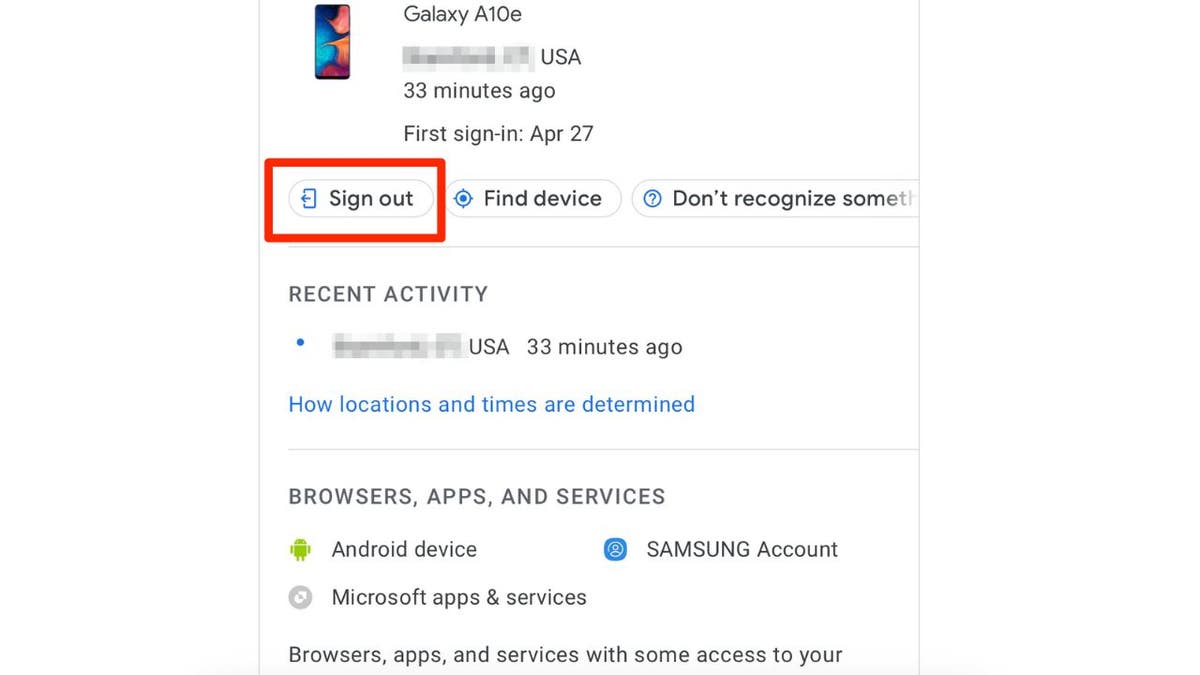
On the device details page, click on the "Sign out" button next to the device name. It will ask you to confirm your selection. Do so by tapping "Sign out" again. This will sign out the device from your Google account. (Kurt Knutsson)
FOR MORE OF MY TECH TIPS & SECURITY ALERTS, SUBSCRIBE TO MY FREE CYBERGUY REPORT NEWSLETTER BY HEADING TO CYBERGUY.COM/NEWSLETTER
Contact your cell phone provider
It is also important to report the lost cell phone to your cell provider. People may try to exploit your device to buy products or transfer your SIM card to a new device, allowing them to hack into your accounts. If you contact your provider, they will be on the lookout for any signs of unusual behavior or fraud.
HOW TO FIND ANYTHING ON AN APPLE IPHONE, IPAD AND MAC

Any account or app on your phone may be compromised, so you should attempt to change any passwords to protect sensitive information or data. Some important accounts you may consider changing are your Email, Mobile banking or investment apps, and shopping apps. (Kurt Knutsson )
Change important passwords
Any account or app on your phone may be compromised, so you should attempt to change any passwords to protect sensitive information or data. Some important accounts you may consider changing are your Email, Mobile banking or investment apps, and shopping apps.
If you have a password manager, make sure to change that password as well. If you do not have one, we strongly recommend you make the purchase for extra security. It will help you to create unique and difficult-to-crack passwords that a hacker could never guess. It also keeps track of all your passwords in one place and fills passwords in for you when you’re logging into an account so that you never have to remember them yourself. The fewer passwords you remember, the less likely you will be to reuse them for your accounts.
Check out my best expert-reviewed password managers of 2023 by heading to Cyberguy.com/Passwords
Enable two-factor authentication
If you want further protection, consider enabling two-factor authentication or 2FA. 2FA is a security measure that requires a one-time special code in addition to your password to get into your account. Just make sure the recipient of the code is not your lost device.

If you want further protection, consider enabling two-factor authentication or 2FA. 2FA is a security measure that requires a one-time special code in addition to your password to get into your account. Just make sure the recipient of the code is not your lost device. (Kurt Knutsson)
Cancel any credit cards connected to the device
If you have any Apple or Google Pay cards, they should be immediately canceled. Explain to your bank the situation and see if there has been any fraudulent activity recently, and if so, immediately dispute any unauthorized charges. It may be a bit of a hassle, but this is an important step to ensuring a scammer doesn’t take advantage of your vulnerable device.
Contact the police and file a report
Contact the police and file a report with the details of your phone and how it was lost or stolen.
CLICK HERE TO GET THE FOX NEWS APP
Kurt's key takeaways
Losing a phone can be a nightmare, but taking immediate action can mitigate the risks. Remember, "Find My" and remote erasure are your allies in securing your lost device. Don't forget to change important passwords and enable two-factor authentication for added protection. And always report the incident to your cell phone provider, bank, and the police. Stay vigilant and take control of your phone's security to prevent unauthorized charges and safeguard your personal information.
Are you concerned about the security of your device? What steps have you taken to prevent any unauthorized charges on your lost or stolen devices? Let us know by writing us at Cyberguy.com/Contact
For more of my security alerts, subscribe to my free CyberGuy Report Newsletter by heading to Cyberguy.com/Newsletter
Copyright 2023 CyberGuy.com. All rights reserved.