How to change the font size on your iPhone
Kurt "CyberGuy" Knutsson explains how to change your font size on your phone if you have trouble reading it
Every iPhone model comes with the same font size and style. However, some people may have trouble reading their screens because the font is so small, while others may wish to have a different font. There is a way to switch things up on your iPhone screen, and we'll teach you how.
How to change the font size on your iPhone
If you're someone who struggles to read the small letters on your iPhone screen, follow these steps to make your font a bigger size:
- Open your Settings app
- Tap Accessibility
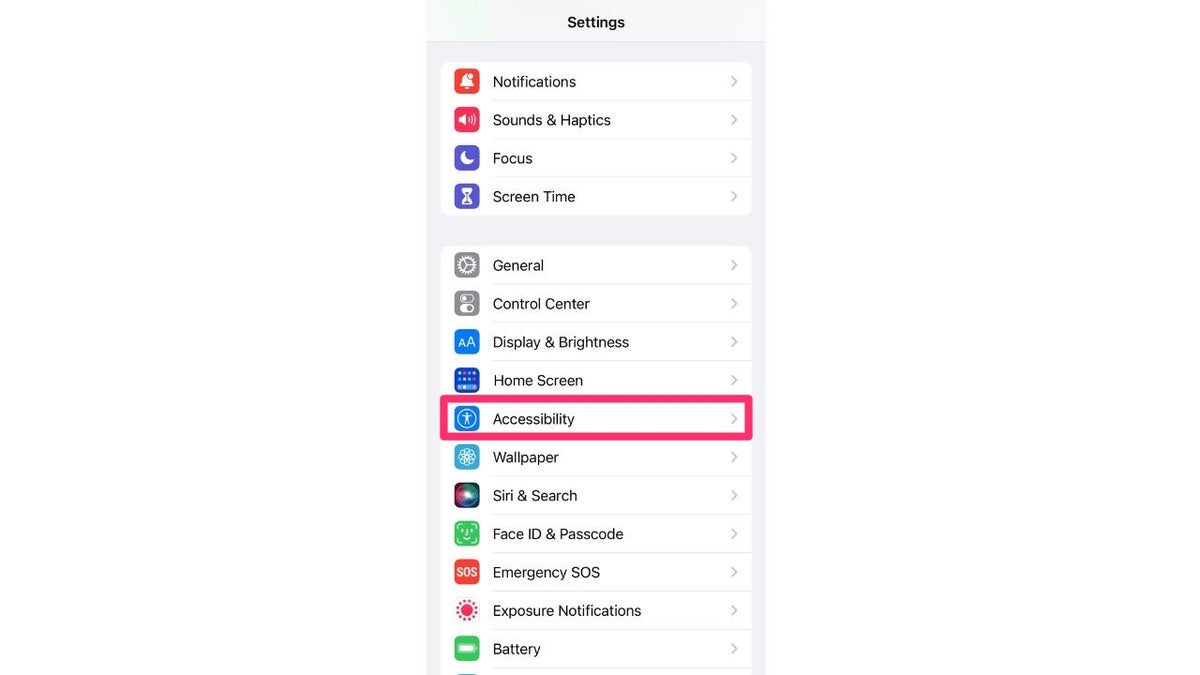
Go here to change the font size on your iPhone. (CyberGuy.com)
- Select Display & Text Size
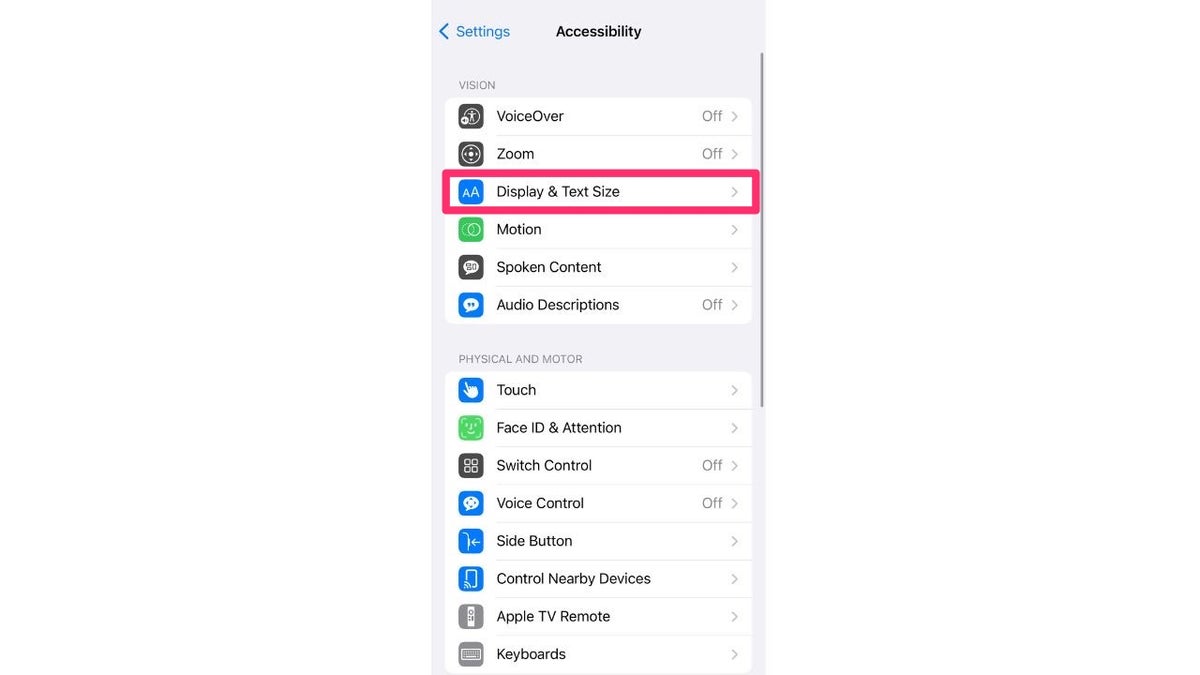
Follow these steps to change your iPhone's font size. (CyberGuy.com)
- Select Larger Text
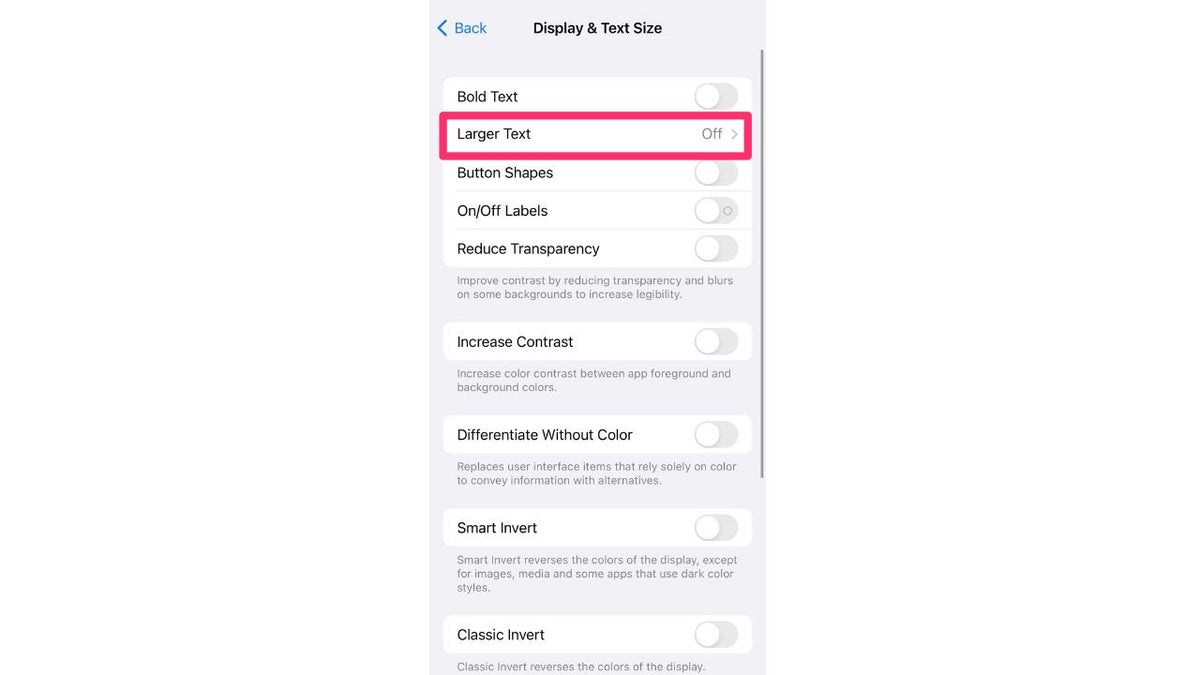
This is the toggle for larger text on your iPhone. (CyberGuy.com)
- Toggle on Larger Accessibility Sizes and use the slider at the bottom of your screen to choose what size you'd like your font to be
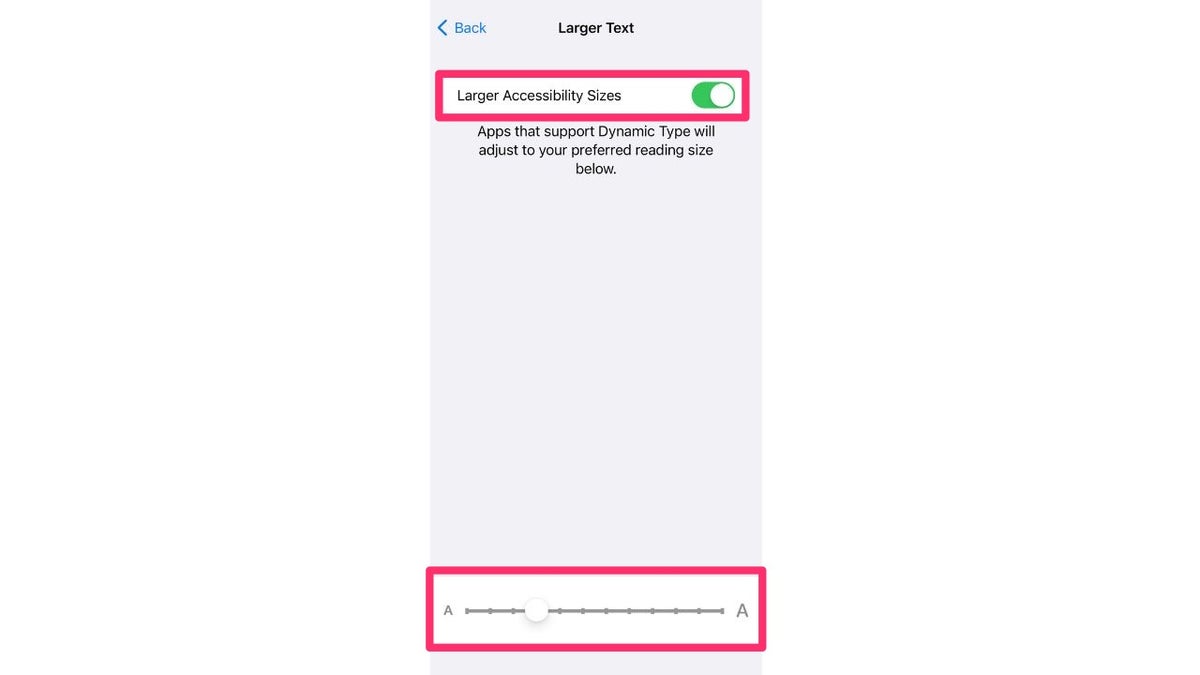
Use the slider to adjust the font size. (CyberGuy.com)
How to change the font style on your iPhone
Apple has not yet created a way for iPhone owners to change their font style via the operating system, meaning there is no option within your Settings app to switch up your fonts. However, there is a way to change your font style via a popular app in the iOS App Store. The app is called Fonts, and it has over 200,000 reviews and a stellar 4.5-star rating. Download the Fonts app from your App Store if you wish to change your font.
DO THESE REVEALING PHOTOS OF YOUR HOME BELONG HERE WITHOUT PERMISSION?
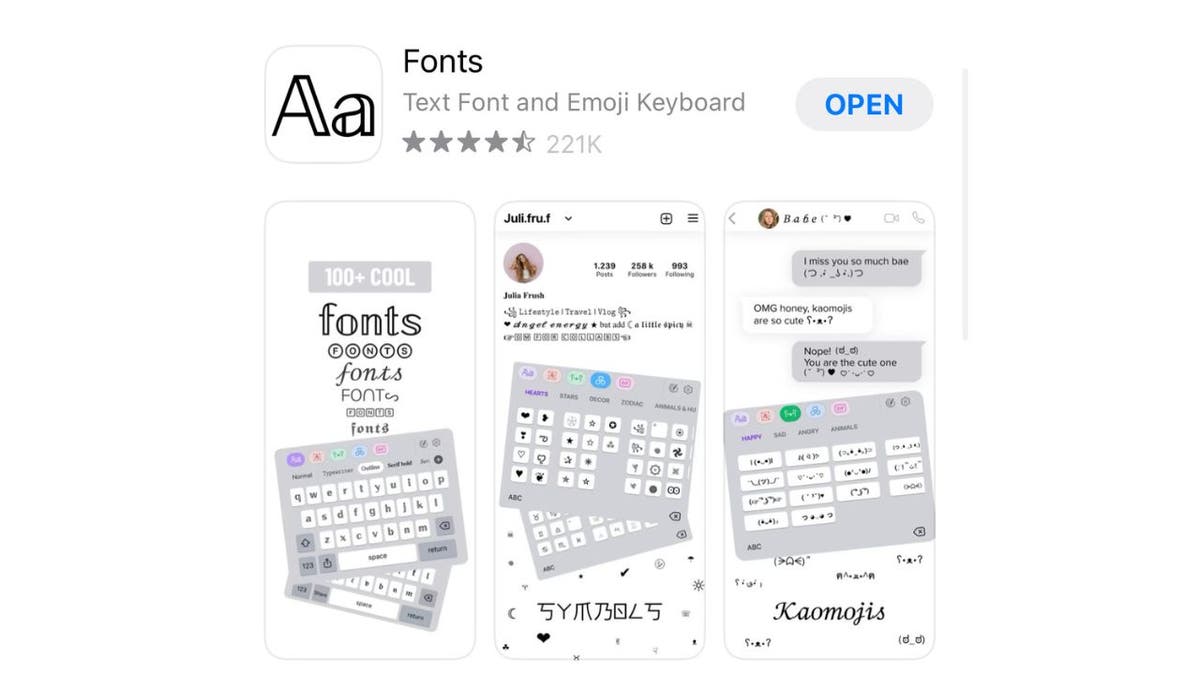
This app lets you pick from an array of fonts on your iPhone. (CyberGuy.com)
Once you have the Fonts app downloaded to your iPhone, do the following steps to give the app access to your keyboard:
- Open your Settings app
- Select General
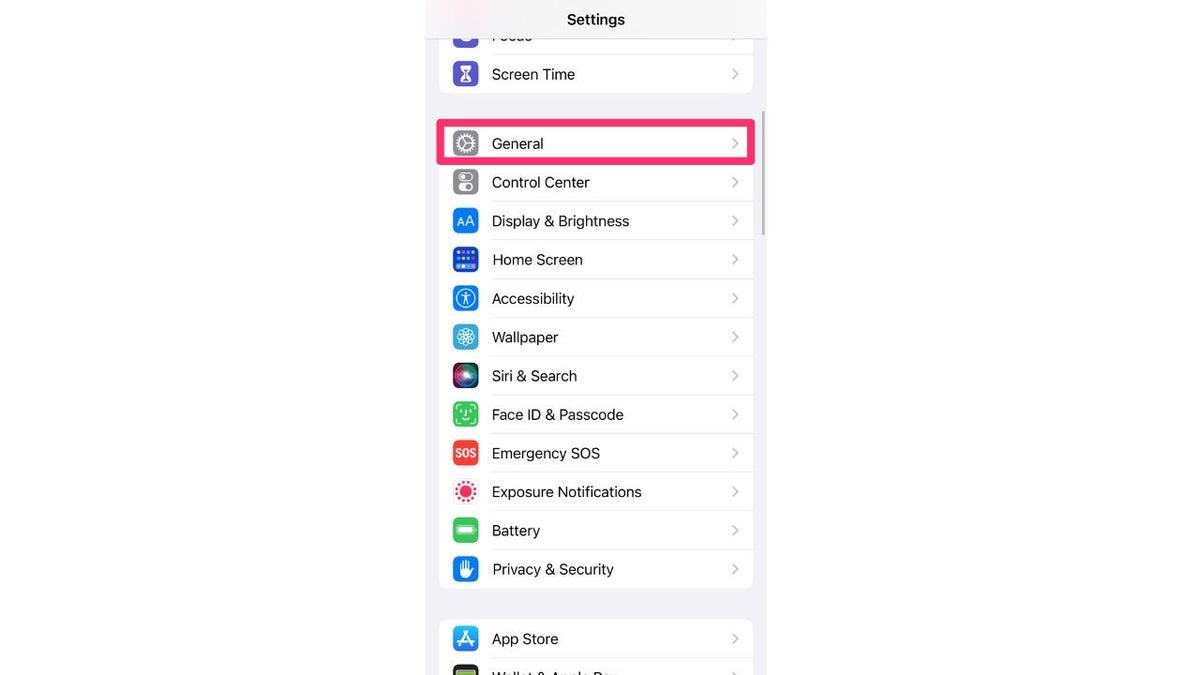
Here's how to give the Fonts app access to your iPhone keyboard. (CyberGuy.com)
- Tap Keyboard
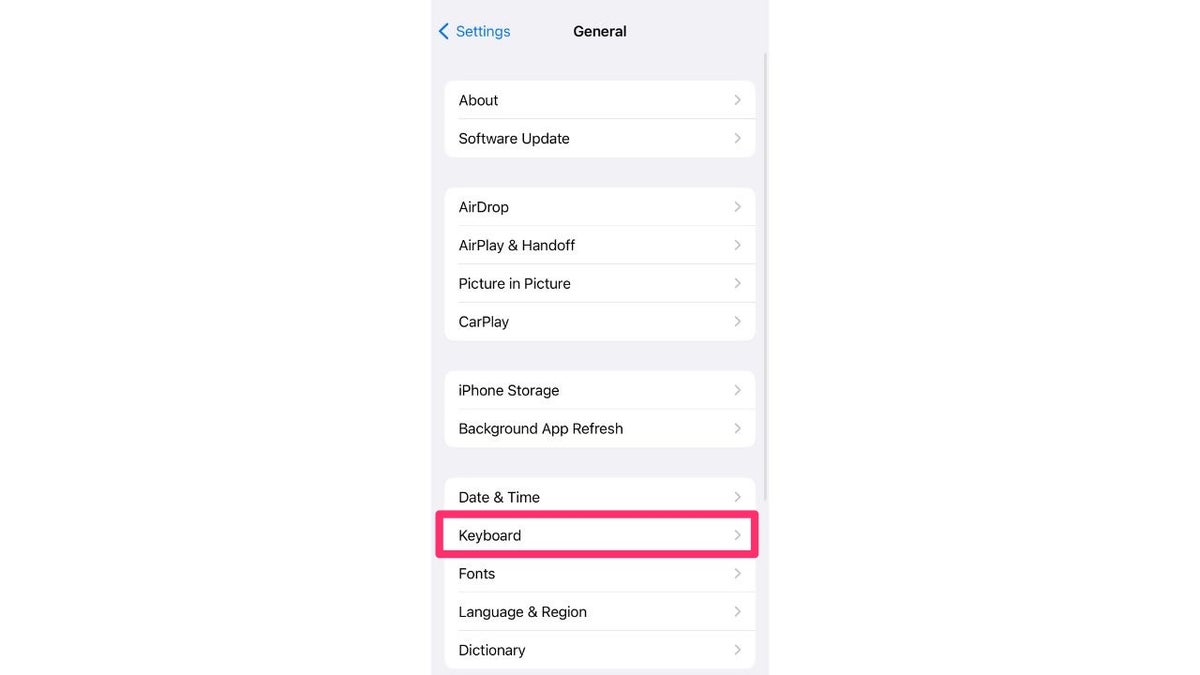
Follow these steps after downloading the Fonts app. (CyberGuy.com)
- Select Keyboards
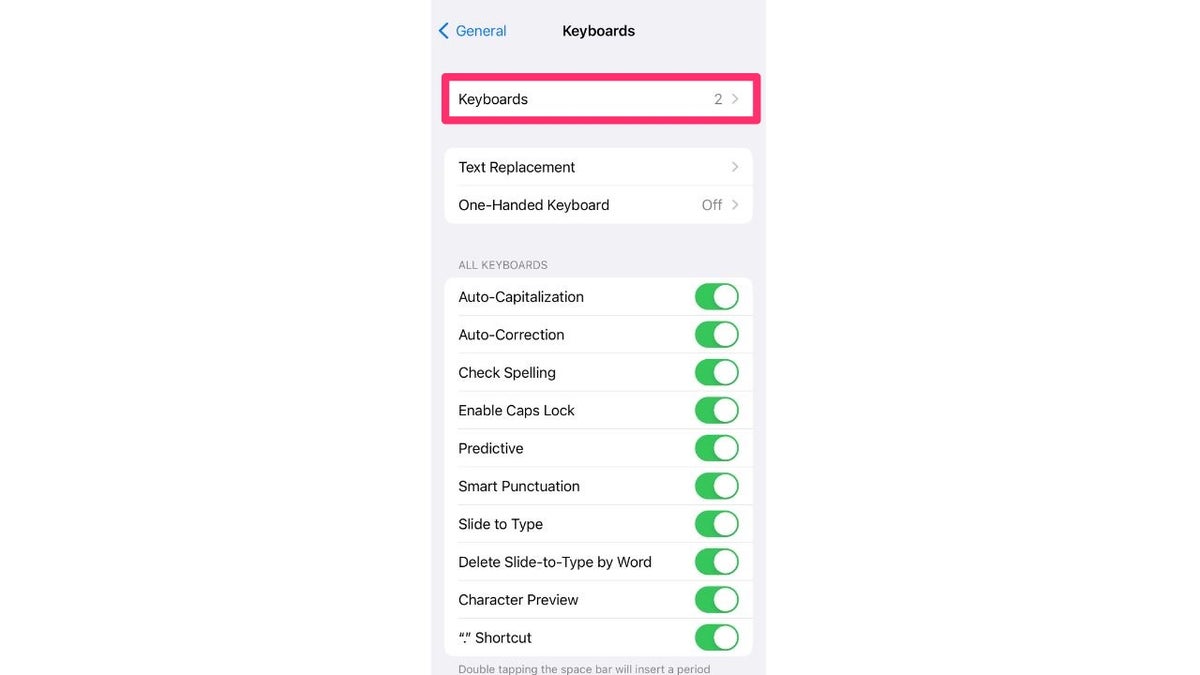
Here's the "Keyboards" toggle in your iPhone settings. (CyberGuy.com)
- Select Add New Keyboard...
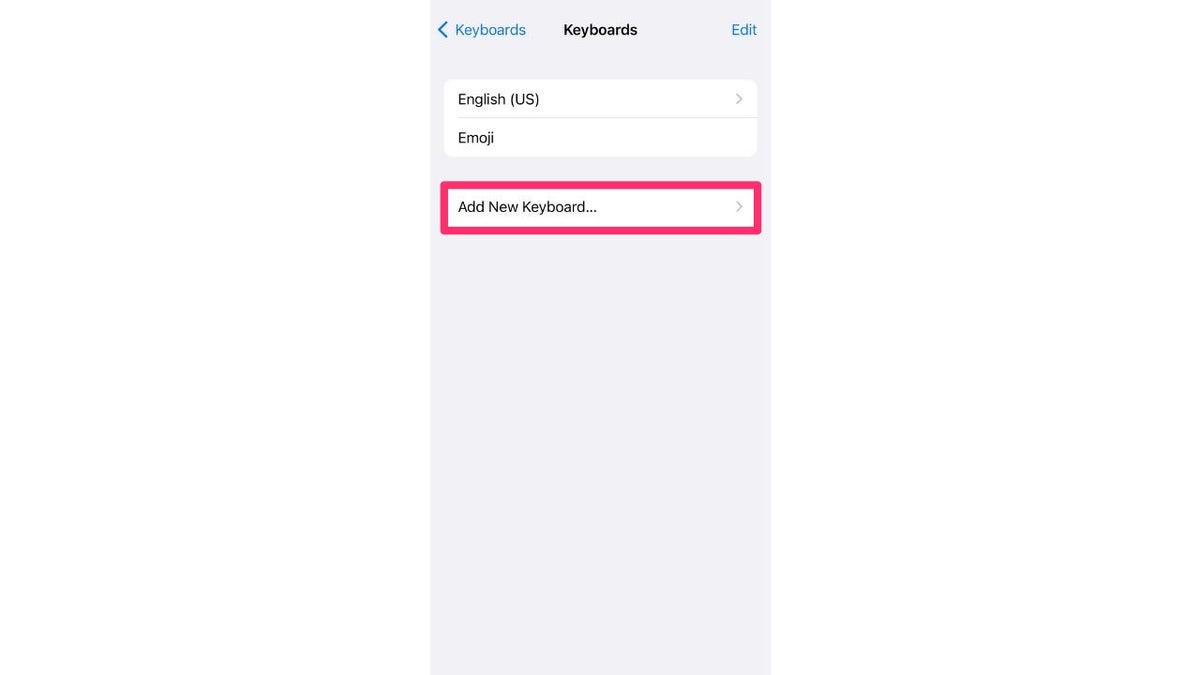
Here's how to add a new keyboard for your iPhone. (CyberGuy.com)
- Select Fonts
HOW TO TURN LIVE PHOTOS ON AND OFF ON IPHONE
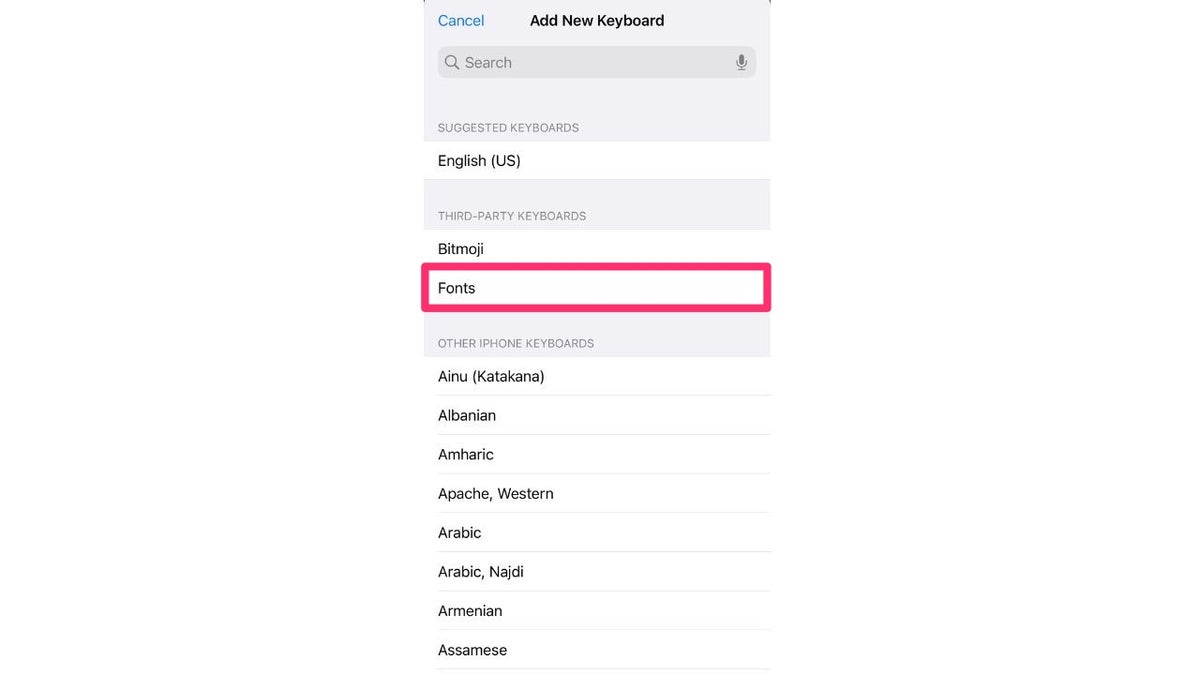
This allows you to see Fonts as a keyboard option on your iPhone. (CyberGuy.com)
- You will now see Fonts added as a keyboard option. Tap Fonts again

This allows you to change the font on your iPhone. (CyberGuy.com)
- Toggle on Allow Full Access and tap Allow again to confirm
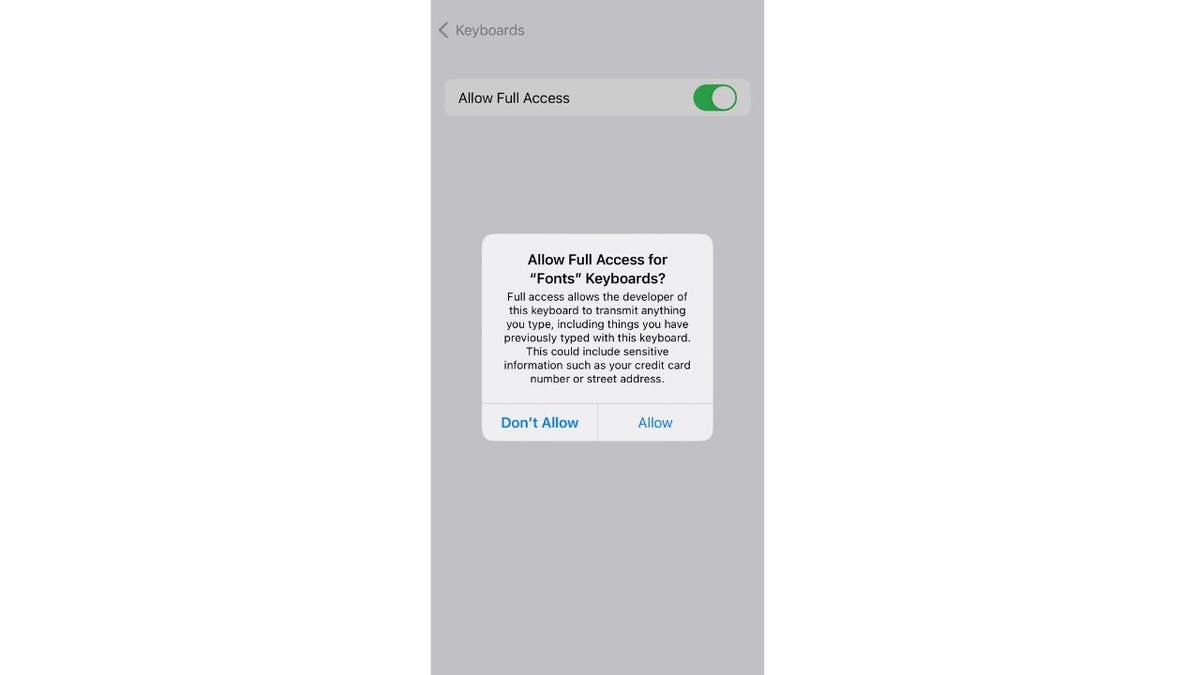
Tap "Allow" to give the Fonts app access. (CyberGuy.com)
What do I do once Fonts is enabled?
Now that the Fonts app is enabled on your iPhone, you can open it and begin using it. The app will offer you a paid subscription option if you want full access to all its features. However, I'll show you what it can provide for free. When you open the Fonts app, tap the faded X symbol on the top left of your screen to opt out of the paid subscription option.
SPAM TEXTS ARE OUT OF CONTROL, SAY ALL 51 ATTORNEYS GENERAL
The app will also ask whether you want Fonts to track your activity across other companies' apps and websites. You can select Ask App Not to Track if you'd prefer not to do that. Once you're past that screen, you can explore all the different keyboards that Fonts offers you, create a custom keyboard, or see what a specific keyboard font looks like in the bar at the top of your screen.
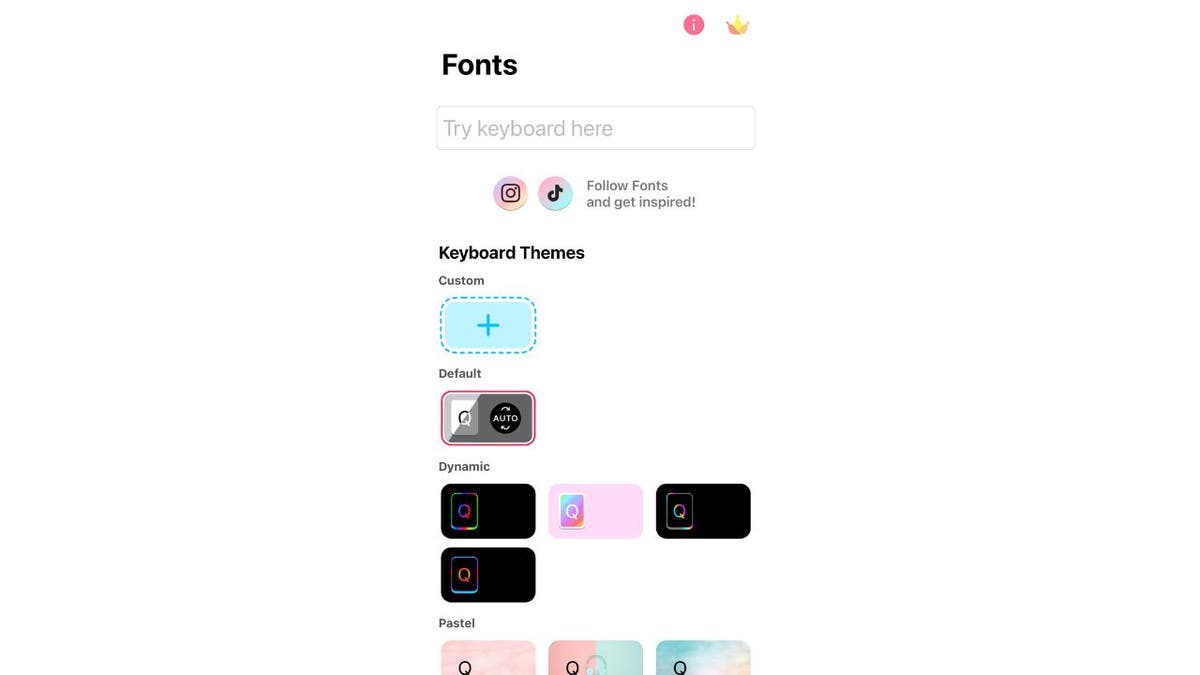
Here's how the Fonts app looks on your iPhone. (CyberGuy.com)
How do I use Fonts in my iMessages?
- Open your iMessage app
- Start a new message or open an existing text chain
- Select the globe icon on the bottom left of your screen
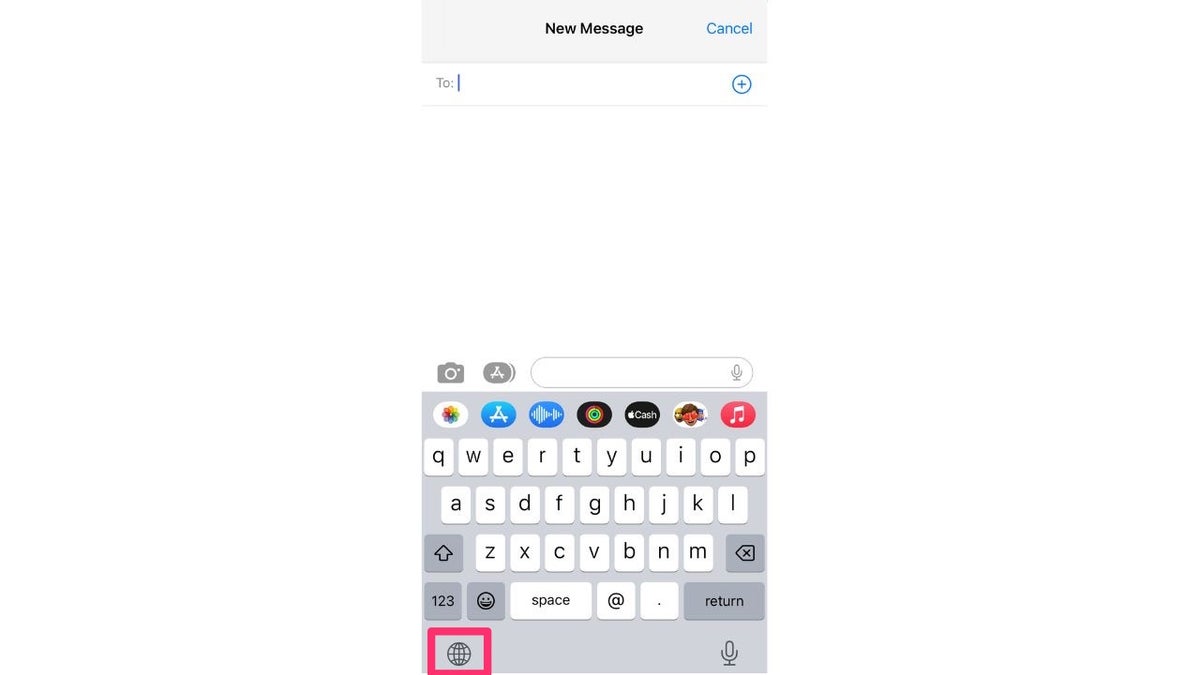
Here's how to use Fonts in your iMessages. (CyberGuy.com)
- Tap the downward-facing arrow to see all the fonts available to you
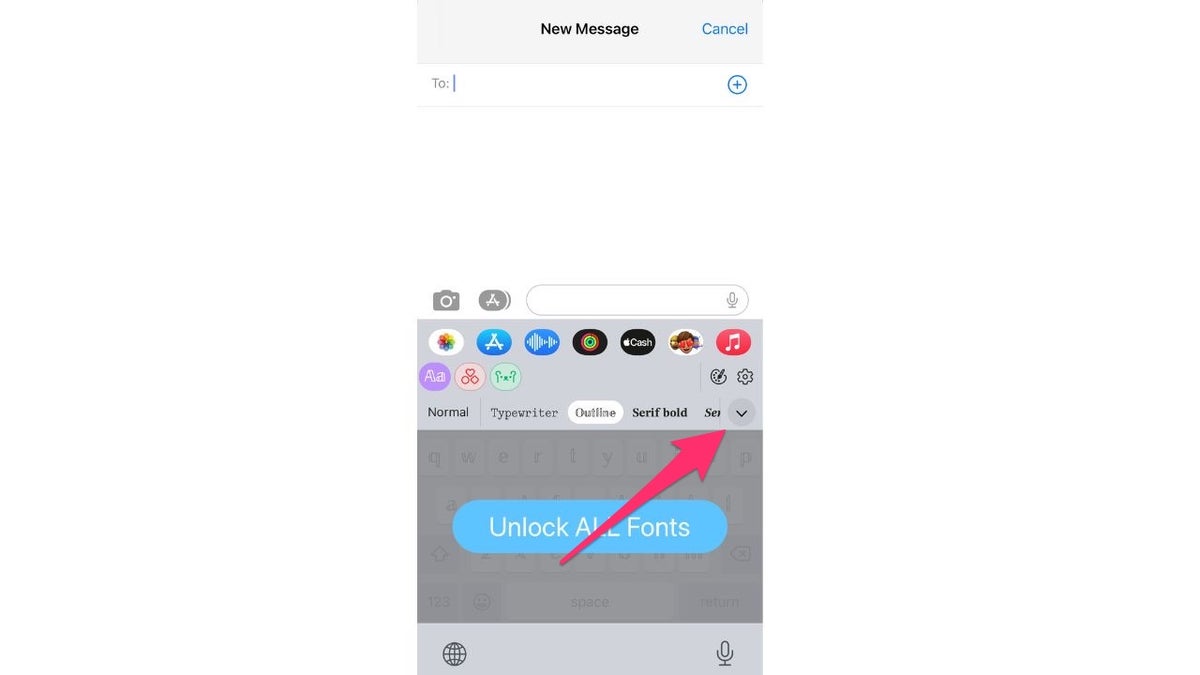
This allows you to see all the fonts available for your iPhone. (CyberGuy.com)
- Then all you have to do is tap on the font you want to use
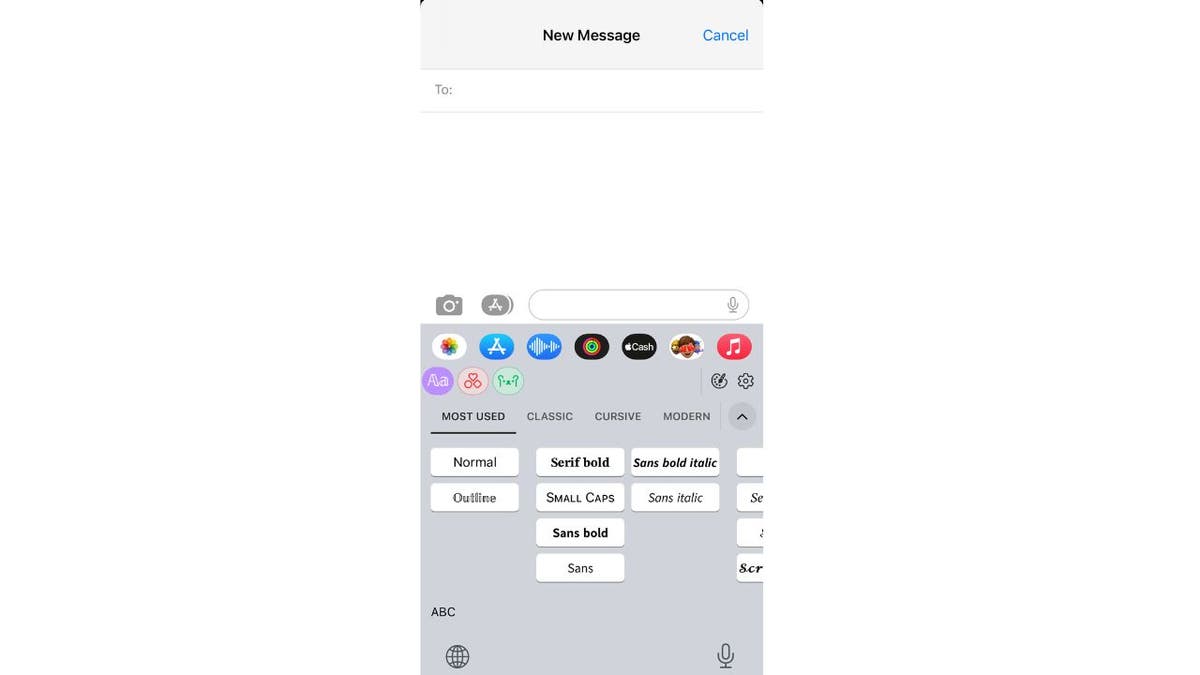
Here's where you can select which iPhone font to use. (CyberGuy.com)
- Next, begin typing, and you will see your new font pop up
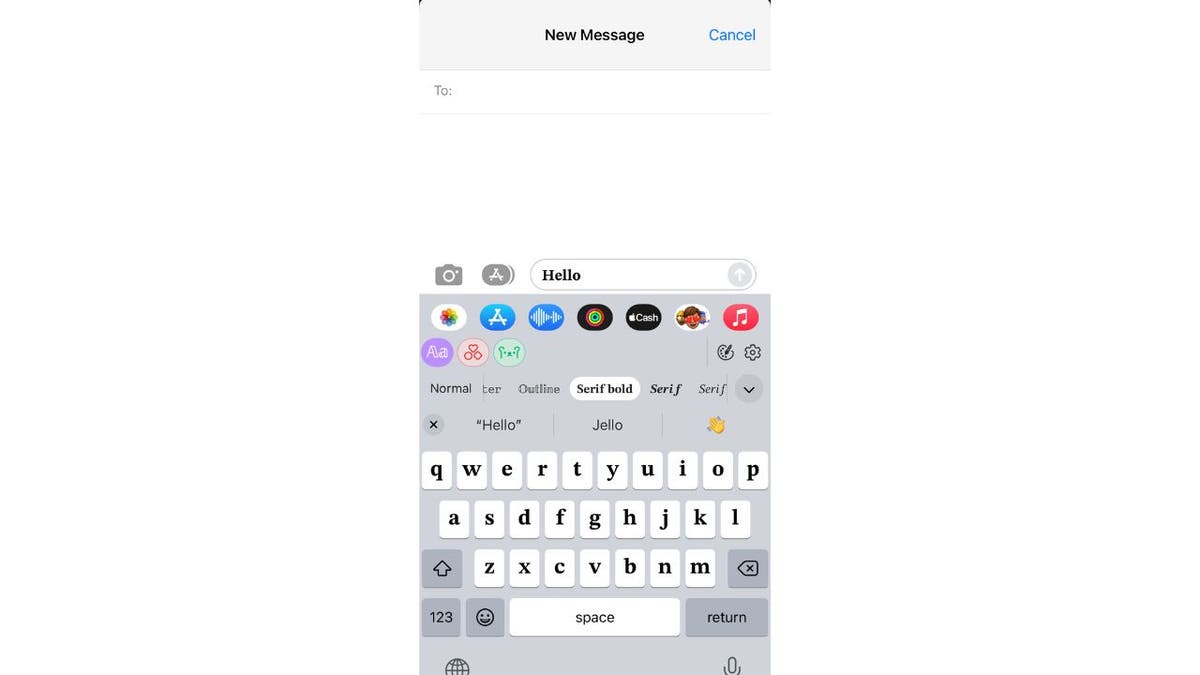
Start typing and you'll see the new font appear. (CyberGuy.com)
- Note: some options are only available to use with the paid subscription option. If that is the case, your screen will look like this:
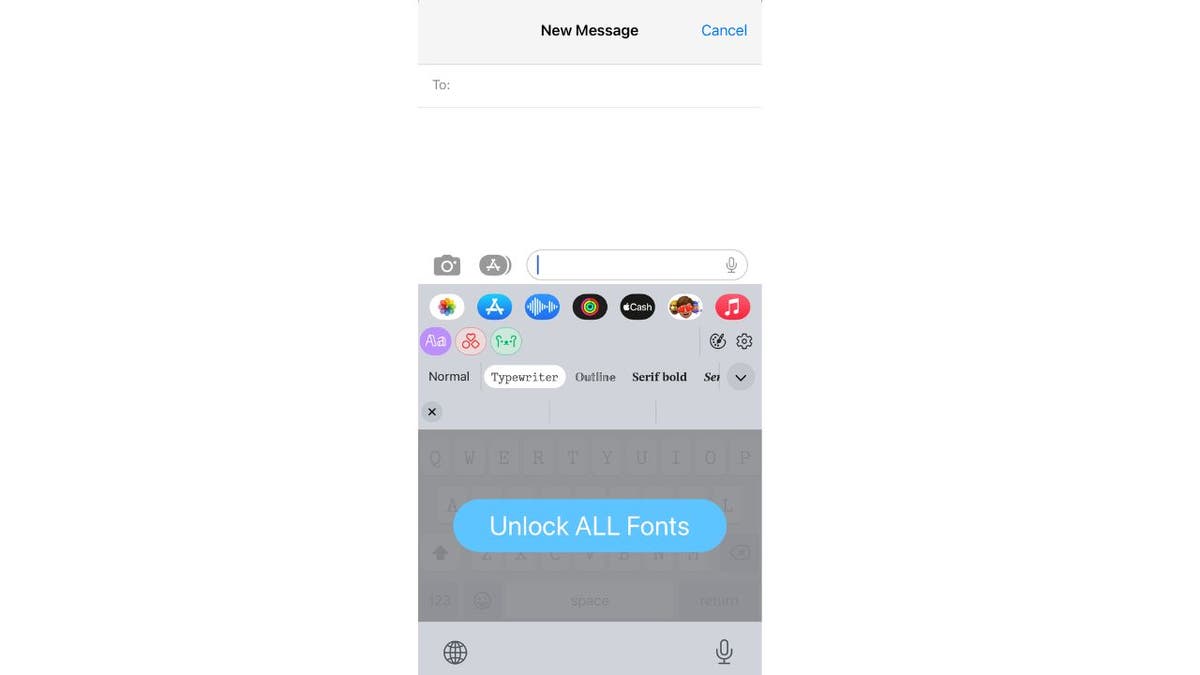
The Fonts app requires a paid subscription to use certain fonts. (CyberGuy.com)
CLICK HERE TO GET THE FOX NEWS APP
What are your favorite fonts to use? We'd love to hear from you.
Copyright 2023 CyberGuy.com. All rights reserved. CyberGuy.com articles and content may contain affiliate links that earn a commission when purchases are made.





















