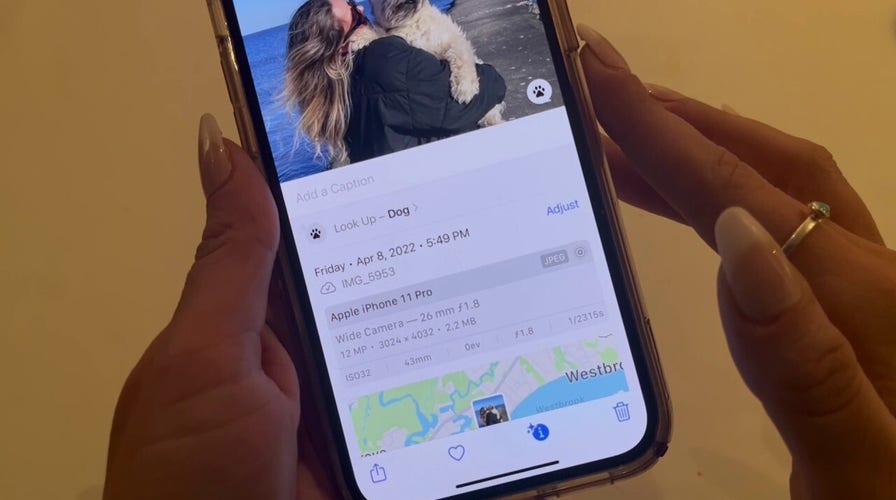Snapping a picture on a smart device is more complex than it used to be. Photos now contain all kinds of metadata that can be stored on our devices, including our location.
Some are as generic as the town where the picture was taken, while others can be as precise as the street you were on when you took it.
When scrolling through your photo albums, you may notice that each picture has the location where the photo was taken listed at the top.
How do I remove location data from my smartphone photos?
How to remove location data from a photo on an iPhone
- Open your Photos app and select a photo
- Click the 3 dots in the top right-hand corner and select Adjust location

When scrolling through your photo albums, you may notice that each picture notes the location where it was taken at the top. (Kurt Knutsson)
- Choose No Location to have the location disappear from the picture
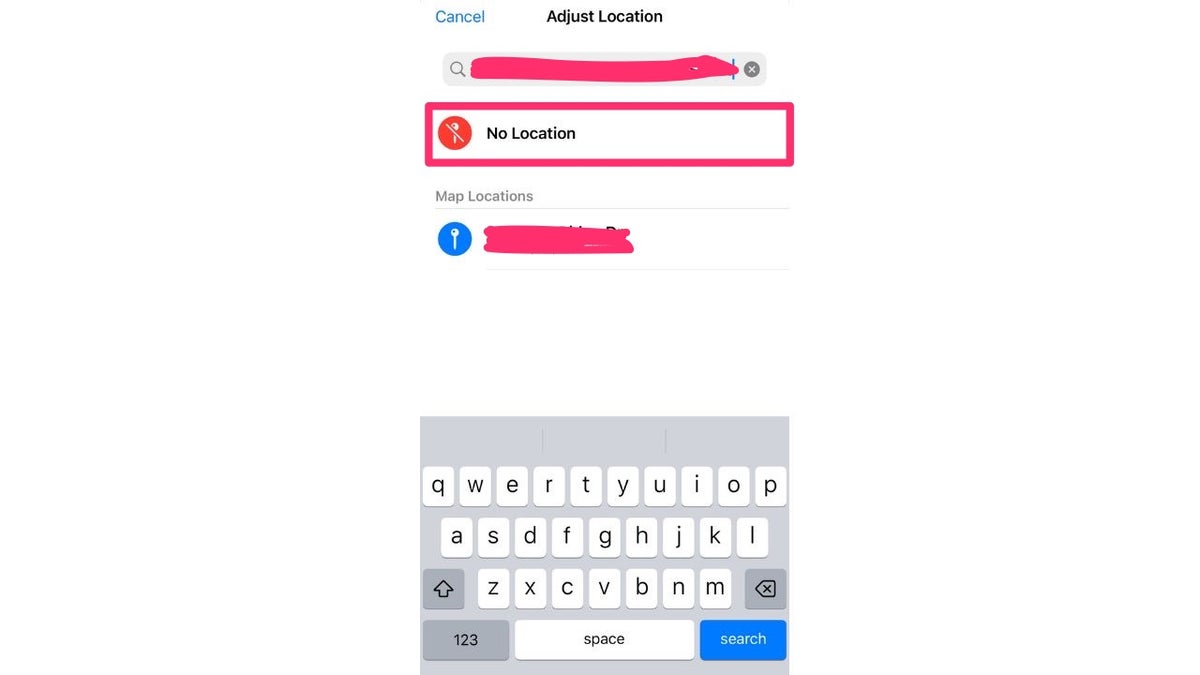
Choose No Location to remove the location from the image. (Kurt Knutsson)
How to remove location data from a photo on an Android (and an alt version for a photo on an iPhone)
For Androids as well as an alt version for iPhones, you can use the Exif editor app to remove data from all your pictures on your phone. It also allows you to change the locations of the pictures you take and remove all tags within the photos. Here's how it works for both iOS and Android devices.
HOW TO TURN LIVE PHOTOS ON AND OFF ON IPHONE
- Download and open the EXIF app
- Tap the + sign to select photos
- Select which picture you'd like to remove data from
- Toward the top, you'll see a map of where the photo was taken and two options to edit or remove the location. Click one if you want location info removed
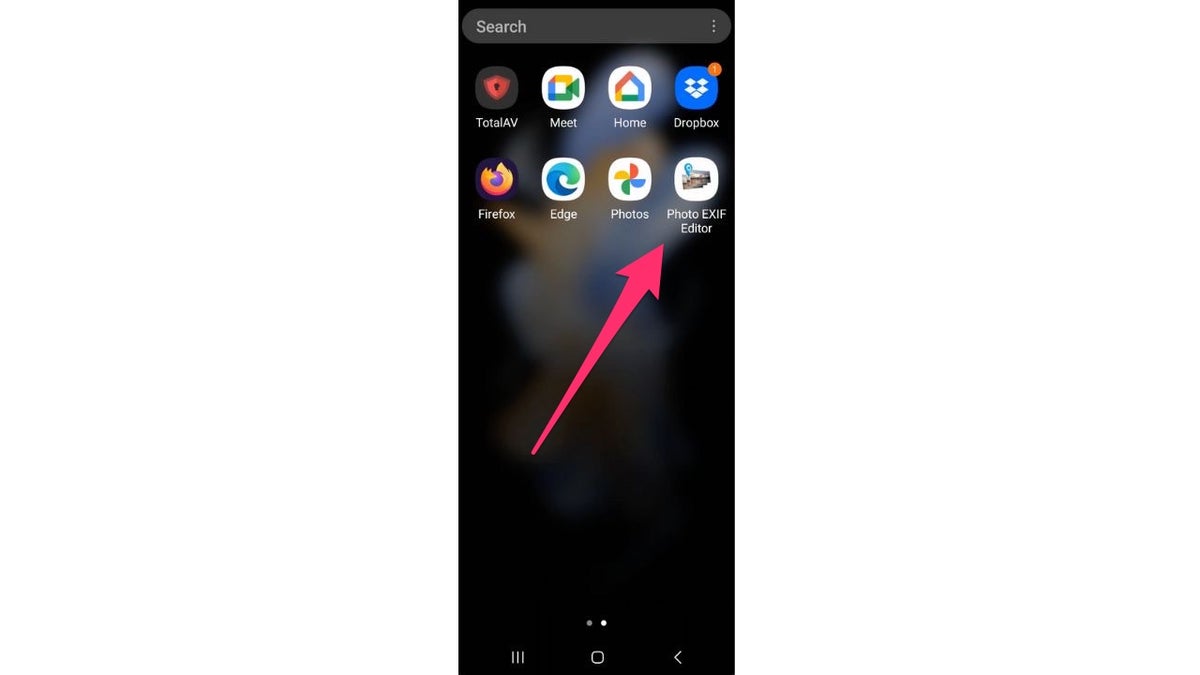
For Androids as well as an alt version for iPhones, you can use Exif to remove data from pictures on your phone. (Kurt Knutsson)
- Scroll all the way down to the bottom for options to remove Exif tags, or to remove metadata for the picture altogether
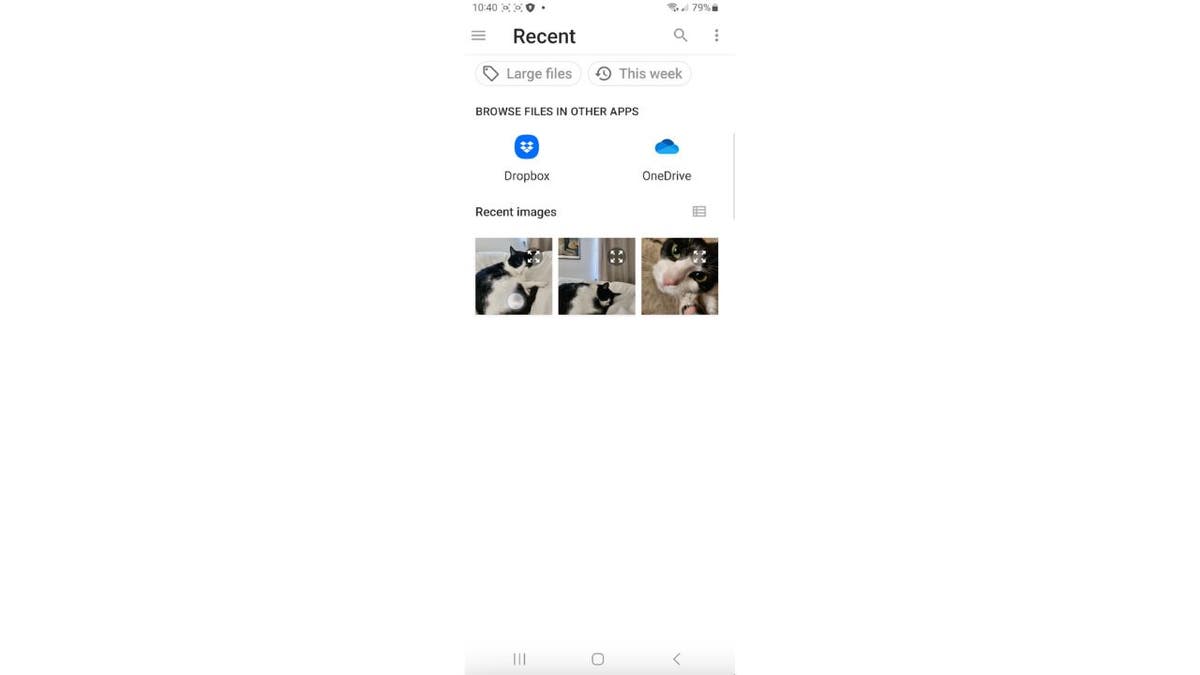
Exif also allows you to change the locations of the pictures you take and remove all tags within the photos. (Kurt Knutsson)
How do I remove location data from my laptop photos?
To delete location data from pictures on a Windows computer:
- Right-click image
- Find "Properties" at bottom of menu and click it
- In pop-up box, click the "Details" tab. At the bottom of the window click "Remove properties and personal information"
- Click ok
DO THESE REVEALING PHOTOS OF YOUR HOME BELONG HERE WITHOUT PERMISSION?
To delete location data from pictures on a Mac computer:
- Open image in Preview
- In top menu, click Tools > Show Inspector
- Click the "i" icon for information
- Click GPS tab and then "Remove Location information". (If the GPS tab isn’t there, then your photo doesn’t have any location data)
HOW TO QUICKLY EDIT A VIDEO ON YOUR PHONE
For more of my tips, subscribe to my free CyberGuy Report Newsletter by clicking the "Free newsletter" link at the top of my website.
CLICK HERE TO GET THE FOX NEWS APP
Copyright 2023 CyberGuy.com. All rights reserved. CyberGuy.com articles and content may contain affiliate links that earn a commission when purchases are made.