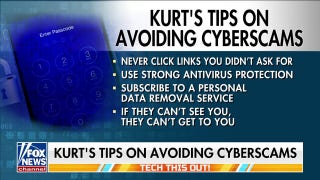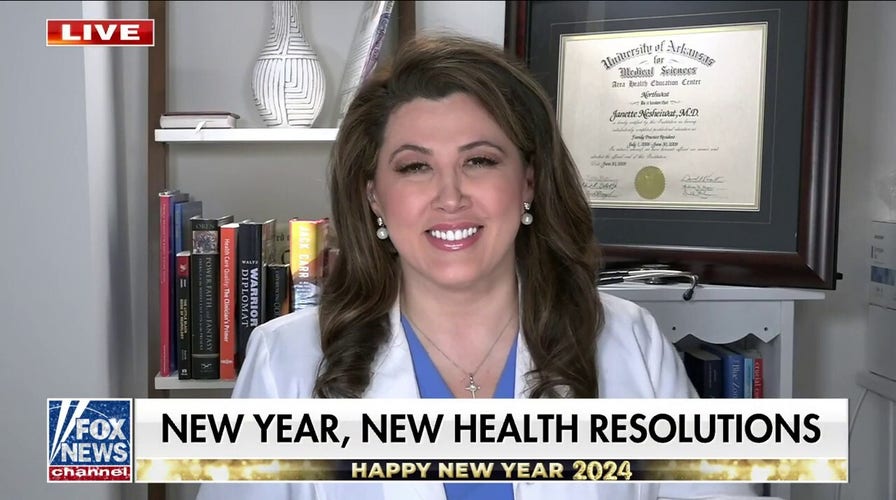Health tips to shape your New Year’s resolution
Fox News medical contributor Dr. Janette Nesheiwat joins ‘Fox News Live’ with her tips for health-focused New Year’s resolutions.
Email stinks. OK, it’s not that bad, but I’d much rather get things done in person, in a video meeting or over chat. My rule of thumb: If we get into an email back and forth, I’m calling you instead.
That said, email has its place and you might as well make your inbox as useful as it can be. For me, that starts with my annual ritual: Clearing out all the old mail from the year before. Give it a try.
SMARTPHONE TRICKS EVERY IPHONE AND ANDROID USER SHOULD KNOW
Try my free daily tech newsletter, The Current. Written by me, not AI — and an email you’ll actually want to read! Join 500K smart people who read it.
The trick is simple: Archive your inbox
You’ll be surprised at how effective this is at giving you back some digital headspace.

Email spoofing consists of scammers forging sender addresses that appears similar to yours, allowing them to bypass spam filters and distribute harmful malware or request money from unsuspecting victims. (CyberGuy.com)
So, what is email archiving? Basically, this keeps a record of everything you’ve sent and received — so you’ll always have a copy of any of your messages and attachments — but they won’t be sitting in your inbox.
Sure, you can file all your emails away into carefully sorted folders, but what are the chances you’re actually going to keep up with that level of organization? Archiving is a great gift to give yourself going into the new year. Plus, it’s an easy New Year’s Resolution to keep. Just click a few buttons, and your life is already easier!
Follow these steps to archive in Gmail
- First, open your Gmail account on a computer and click the Inbox folder on the left.
- Above your emails, there's an empty checkbox. Click the small arrow next to it, and choose All. This selects only the conversations visible on the screen.
- To select all your emails, click Select all (number) conversations in Inbox. Then, hit the Archive icon (folder with a downward pointing arrow).
Gmail will take some time to process your request. Be patient. You may have to do this step a few times to get everything.
FIVE DUMB TECH SECURITY MISTAKES YOU’RE MAKING
Once you've archived a message, you can hit All Mail to the left, right under Inbox and your other email folders to find it. Your best bet is to search by a term you know was in the email or by the sender.
Using Apple Mail? Here’s what to do
- Open the Mail app on your Mac. Look through your inbox or other folders and find those emails you want to stash away. Click on an email to select it, or if you've got a bunch, hold down the Command key and click on each one you want to archive.
- Got an 'Archive' button (looks like a little box) on the toolbar? Just click that, and you're golden. No button? No problem. Click 'Message' at the top, then choose 'Archive' from the dropdown. If you're all about shortcuts, just hit Control + Command + A and those emails will zip right into your archive.
- Where did they go? Head over to the 'Archive' folder. It's in the sidebar under 'Mailboxes.' Got more than one email account? Each one has its own Archive folder.
When you need to find those emails again, just click on that 'Archive' folder anytime. All your archived emails are there, ready when you are.

Person holds an iPhone (Fox News Digital)
How to archive emails in Microsoft Outlook
Microsoft Outlook doesn’t put archived messages into a separate folder. Instead, they’ll go straight to a data file you can access whenever you want.
- Select File > Cleanup Tools > Archive, then hit Archive this folder and all subfolders. Choose the folder you want to archive. In this case, your inbox.
- Under Archive items older than, enter your date. For example, you may want to archive everything before 2012. Then, check the box that says Include items with "Do not AutoArchive." Click OK, and you’re good to go.
You’ll see emails disappear from your inbox and subfolders. Now they’ll be under the Archives heading.
2023: A YEAR OF INNOVATION AND DISRUPTION IN TECH
Your inbox should be clean as a whistle
Now that you know my secret, your inbox is sure to look a whole lot cleaner to start the new year. Worried you missed something? Here’s my tip: If it’s really important, that person will email you again.
As a side note, remember that even if you archive emails, they can be subpoenaed for legal cases. We don’t give legal advice, so it’s best to consult a lawyer if you have any questions about this.
Use Yahoo? I have steps for archiving here on the website.

Email on your laptop (Cyberguy.com)
Keep your tech-know going
My popular podcast is called "Kim Komando Today." It’s a solid 30 minutes of tech news, tips, and callers with tech questions like you from all over the country. Search for it wherever you get your podcasts. For your convenience, hit the link below for a recent episode.
PODCAST PICK: Billionaire doomsday preppers, p*rn copyright trolls & nasty Amazon scam
Plus, my 2024 tech resolutions and ways to have AI help you craft yours. California bans this ultra-weird product from Amazon — and yes, it involves donkeys. Peloton tablet goes obsolete, and I've got five tech holiday road trip tips.
Check out my podcast "Kim Komando Today" on Apple, Google Podcasts, Spotify, or your favorite podcast player.
Listen to the podcast here or wherever you get your podcasts. Just search for my last name, "Komando."
CLICK HERE TO GET THE FOX NEWS APP
Sound like a tech pro, even if you’re not! Award-winning popular host Kim Komando is your secret weapon. Listen on 425+ radio stations or get the podcast. And join over 400,000 people who get her free 5-minute daily email newsletter.
Copyright 2024, WestStar Multimedia Entertainment. All rights reserved.