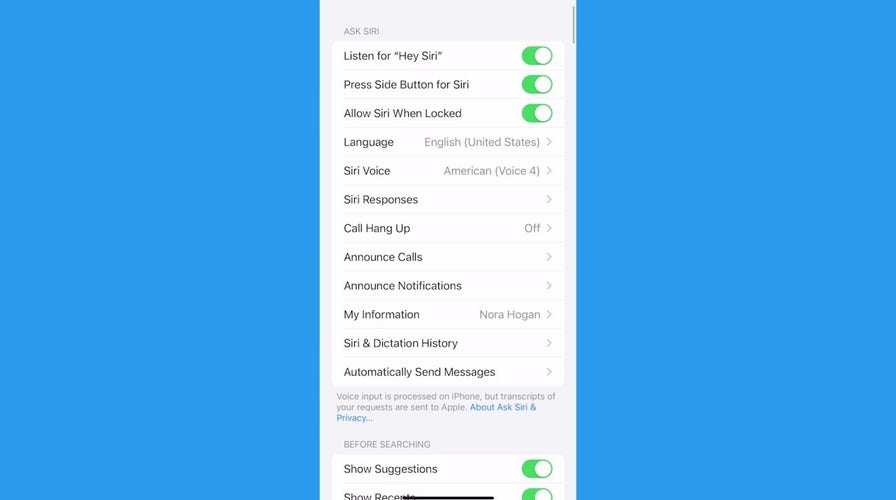How to know if your iPhone is listening to you
Find out how often your phone hears you and how you can limit it snooping. Kurt "The CyberGuy" Knutsson reports.
I read every single note from people like you who need a hand with something digital. Many people ask how to remove their information on creepy people search sites. Tap or click here for a list of sites where you should delete details like your home or cellphone number, email address and physical address.
What about all the info that pops up when you Google yourself? Google will remove some for you, but there are other methods for info you want to hide. Tap or click for a guide to take back your privacy.

A guest holds the new iPhone 14 at an Apple event at their headquarters in Cupertino, California, Sept. 7, 2022. (Reuters/Carlos Barria)
What could you do with $500? You could win a $500 Amazon Gift Card on my site. Enter now at Komando.com/Win!
One common theme lately is from people worried someone is spying on their phones. If that rings true, keep reading. You can drop me your questions on my site here.
Lock down your iPhone
With iOS 16, Apple introduced Safety Check. This robust security setting lets you quickly stop sharing your information or review and update sharing with people and apps.
You may have shared access to certain things with someone in the past — or they could have given over access without you realizing it.
You can use Safety Check to:
- Review and remove devices signed into your account.
- Review and update trusted phone numbers.
- Change your Apple ID password.
- Update your emergency contacts.
- Update your device passcode and Face ID or Touch ID information.
HOW TO CAST YOUR ANDROID SCREEN TO A TV
Another helpful Safety Check tool is Manage Sharing & Access. You can review and reset information you’re sharing with people, review and reset the information apps have access to, and update your device and Apple ID security.
Here’s how to use Safety Check to review the information you’re sharing:
- Go to Settings > Privacy & Security > Safety Check.
- Tap Manage Sharing & Access. Progress is saved as you go.
To stop sharing information with other people:

Members of the media photograph the iPhone 5 after its introduction during Apple Inc.'s iPhone media event in San Francisco, California, Sept. 12, 2012. (Reuters/Beck Diefenbach)
- Tap People, select people in the list, review the information shared, then decide which information you want to stop sharing.
- Tap Information, select apps in the list, review the information shared, then decide which information you want to stop sharing.
Tap Continue, then do any of the following:
- Review and remove devices signed into your account.
- Review and update trusted phone numbers.
- Change your Apple ID password.
- Update your emergency contacts.
- Update your device passcode or Face ID or Touch ID information.
From there, tap Done. You’re all set.
When you need to stop sharing right now
Emergency Reset is another tool within Safety Check. Use it to stop sharing everything immediately. It also allows you to review and reset settings associated with your Apple ID.
This excellent option if you are in a dangerous or abusive relationship or need reassurance that your phone is locked down quickly.
Here’s how to use Emergency Reset:
- Go to Settings > Privacy & Security > Safety Check.
- Tap Emergency Reset, then follow the onscreen instructions. Progress is saved as you go.
- When you’ve finished, make sure you stopped all sharing and reset specific settings. Tap or click for instructions to verify you have stopped sharing.
Got locked out of your Apple ID account? Tap or click here for instructions to recover it.
Do a factory reset
If your phone is infected with spyware or other malware watching what you do, your best bet is a full factory reset. Tap or click here for steps to do that on an iPhone, Google Pixel or Samsung model.
How do you know if malware is to blame? There are warning signs like your device heating up when you’re not using it, more data usage than usual, and unexplained activity in your accounts. Tap or click here for red flags you’re being watched.
Keep your tech-know going
QUICK TIPS FOR YOUR IPHONE CALCULATOR
My popular podcast is called "Kim Komando Today." It’s a solid 30 minutes of tech news, tips, and callers with tech questions like you from all over the country. Search for it wherever you get your podcasts. For your convenience, hit the link below for a recent episode.

July 15: A model holds the latest iPhone 4 during a promotional event in Hong Kong on Thursday. A decision by Consumer Reports against endorsing the latest iPhone because of reception problems threatens to tarnish Apple Inc.'s reputation, yet fans who have braved poor reception for years are likely to keep buying the product. (AP Photo )
PODCAST PICK: Porn scams, new humanoid robot, grow taller with $150K legs
Plus, fast charger secrets, the feds crack down on social media censorship, how to find the best router, and the best way to keep your cellphone number private.
Check out my podcast "Kim Komando Today" on Apple, Google Podcasts, Spotify or your favorite podcast player.
Listen to the podcast here or wherever you get your podcasts. Just search for my last name, "Komando."
CLICK HERE TO GET THE FOX NEWS APP
Get more tech know-how on The Kim Komando Show, broadcast on 425+ radio stations and available as a podcast. Sign up for Kim’s 5-minute free morning roundup for the latest security breaches and tech news. Need help? Drop your question for Kim here.
Copyright 2023, WestStar Multimedia Entertainment. All rights reserved. By clicking the shopping links, you’re supporting my research. As an Amazon Associate, I earn a small commission from qualifying purchases. I only recommend products I believe in.